Generating a certificate is a straightforward process on macOS, as Apple’s instructions are designed for that system. But what to do on a Windows computer?
I assume you know how to create the certificate in Apple Developer, so I will in the following not describe this part.
Before we start, first make sure Internet Information Services (IIS) is installed, as we will be using this for created the Certificate Request.
Otherwise, Install IIS, if you do not have it installed.
In the IIS Manager, under your Server, select Server Certificates (double click). 
In Server Certificates you can see the certificates, that are installed on the Server and from here it is also possible to create a certificate request.

In the menu (Actions) on the right side, select Create Certificate Request

The Request Certificate window will open, and you can now fill out the necessary information.
I usually fill out
- Common name with email address
- Organization with your name or company name
- Organizational unit put in what type a certificate it is f. ex. distribution or development
- And finally in City, State, Country just put in your city or country.
After this is filled out, select Next.

Now you have to select the cryptographic service provider.
I don’t know what cryptographic service provider Apple does use, but I have found that Microsoft RSA and 2048 bit works.
After selecting your cryptographic service provider select Next.

All information needed to created the Certificate Request is now collected.
What is left to do, is to select a filename and a place to save it.

Save the file by pushing the Finish button.
Now you have created a certificate request file, that you can upload to Apple.

Be the first to comment