Problems when loading XML
A load will not work if the document contains a DTD / Schema definition where the validation file cannot be found! Ex. a XML containing the following will not be able to be loaded because […]
A load will not work if the document contains a DTD / Schema definition where the validation file cannot be found! Ex. a XML containing the following will not be able to be loaded because […]
In Navision there are 2 ways to handle XMLs. In all versions it is possible to use the automation Microsoft XML and from Navision 4 it is possible to use XML ports. XML ports are […]
XML are validated with a DTD or with an XML Schema. Document Type Definition (DTD) defines the legal elements of an XML Document. <!DOCTYPE note SYSTEM “external.dtd”> <root> XML Schema is an XML-based alternativ to […]
Following rules must be applied when working with XML: Single, unique root element Matching open/close tags Consistent capitalisation Correctly nested elements (no overlapping elements) Attribute values enclosed in quotes No repeating attributes in an element
XML documents must contain a root element. All other elements must be nested within the root element. All elements can have sub (children) elements. Elements with sub elements are also called Nodes.
XML stands for eXtensible Markup Language XML is a markup language like HTML XML provides a uniform method for describing and exchanging structured data Describes structure and semantics, not formatting XML focuses on providing information […]
From Navision it is possible to read and write to a MSMQ using the automation Microsoft Message Queue 3.0 Object Library. This is however not my preferred way, because you have to handle Messages IDs […]
Microsoft Message Queuing (aka MSMQ) is a kind of messaging protocol, where applications can communicate asynchronous with each other. This can be done in a local Network, but also over the Internet.
FTP (File Transfer Protocol) is used to transfer files between computers on a Network. There a several ways to use ftp – here are some of them: From a command prompt – by using the […]
Simply run Resource Hacker, open the explorer.exe (found in the Windows directory) – and you are ready to make changes. To change the icon of the Start button do: Expand the category Bitmap.
Copyright © 2025 | MH Magazine WordPress Theme by MH Themes