Are you also annoyed by Windows Vista’s User Account Control?
If Yes – there is a way to turn it of 🙂
Before you turn off User Account Control, then be aware off why you are doing this. User Account Control is build in by Microsoft to improve Vista’s security. So if you only are annoyed because of the popup messages – then consider to use TweakUAC to set UAC in quit mode instead of turning it off.
Anyway – there are several ways to turn off UAC. Ex. by using msconfig, by making the changes directly in the registry, through group policies and through the control panel.
Using MsConfig:
- start msconfig (Start -> Run -> Msconfig)
- on the tools tab, scroll down until you find Disable UAP or Disable UAC
- mark the line and press the Launch button
- close msconfig and reboot the computer
Making changes directly in registry:
- start the registry editor (Start -> Run -> Regedit)
- navigate to HKEY_LOCAL_MACHINE\Software\Microsoft\Windows\CurrentVersion\Policies\System
- locate the value EnableLUA and change the value to 0
- close the registry editor and reboot
Through Group Policies:
- open the Group Policy editor (Start -> Run -> gpedit.msc or gpmc.msc)
- browse to Computer Configuration -> Windows Settings -> Security Settings -> Local Policies -> Security Options
- In the details pane, locate the User Access Control policies.
- Right click each of the following policies and change the value as indicated below:
- User Account Control: Detect application installations and prompt for elevation – Disabled
- User Account Control: Behavior of the elevation prompt for standard users – No prompt
- User Account Control: Run all administrators in Admin Approval Mode – Disabled
- Reboot
Through the Control Panel:
- Open Control Panel
- In the search bar type user account or uac
- Click on the Turn User Account Control (UAC) on or off
- Click continue
- Then uncheck the box and click OK.
- Reboot
That’s all now you have turned off the UAC 🙂


Leave a Reply