Do you occasionally need to split a file based on its content?
If yes – then this can be done quickly by using a Visual Basic Script and “Scripting.FileSystemObject”.
Lets take a closer look.
First you have to define your source file and destination file.
FileCount = 0
DestFileName = “C:\destination”&FileCount&”.txt”Set objFileSystemObject = CreateObject(“Scripting.FileSystemObject”)
Set objSource = objFileSystemObject.OpenTextFile(“C:\sourcefile.txt”, ForReading)
Set objDestination = objFileSystemObject.CreateTextFile(DestFileName, True)
Next you have to run through the Source File and write it to destinations files.
‘File Separator Mark
NewFileContent = “–start”‘Run through the file
Do Until objSource.AtEndOfStream
…… ‘Read a line
…… strLine = objSource.ReadLine
…… ‘Check if a new file should be created
…… If InStr(1, strLine, NewFileContent) > 0 Then
……….. ‘Close Previous File
……….. objDestination.Close
……….. Set objDestination = Nothing
……….. ‘Create New FileName
……….. FileCount = FileCount + 1
……….. DestFileName = “C:\destination”&FileCount&”.txt”
……….. ‘Create and Open New File
……….. Set objDestination = objFileSystemObject.CreateTextFile(DestFileName, True)
…… End If
…… ‘Write to the file
…… objDestination.WriteLine (strLine)
Loop
And the finally end by closing the open files
objSource.Close
objDestination.CloseSet objSource = Nothing
Set objDestination = Nothing
Set objFileSystemObject = Nothing
In the above example a file looking like this
–start
my first file
–start
my second file
–start
my third file
would be split in to the files:
destination1.txt containing:
–start
my first file
destination2.txt containing:
–start
my second file
destination3.txt containing:
–start
my third file



Leave a Reply